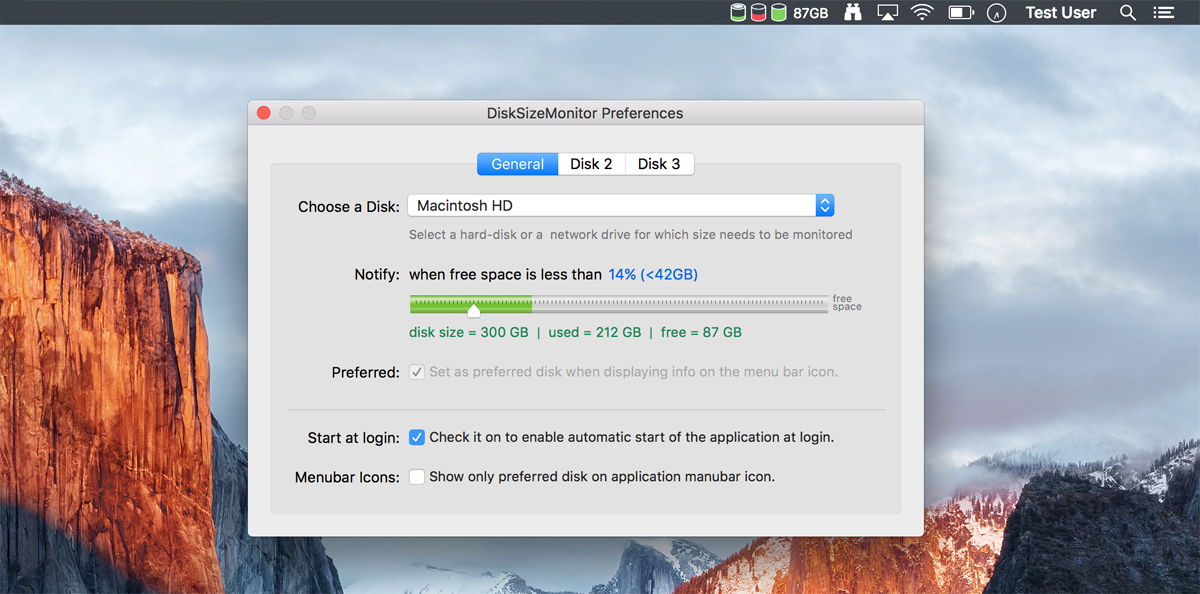
Disk Size Monitor app is a light utility that runs in the background on the Mac OS X status bar and visually report the amount of free space of specified disks.
When the free space on a disk reach a certain threshold, as selected in preferences, a non intrusive notification will be automatically sent.
Handy if you need to get notified long before your disk gets full. So you don't have to wait for the very last moment or hurry up taking structural actions.
Features
- immediate visual feedback of your disk(s) free space
- monitor multiple disks at once
- you can set the application to start at login via the Preferences panel
- a Notification will be automatically sent when disk runs low of free space
- non intrusive notifications: you will never get spammed with unnecessary notifications
- a green or red disk icon on the status bar will show whether your disk is within selected limit
- show mounted volumes with their sizes as your Mac OS see them
- extreem light-weight, zero energy impact
Using Mac Notifications
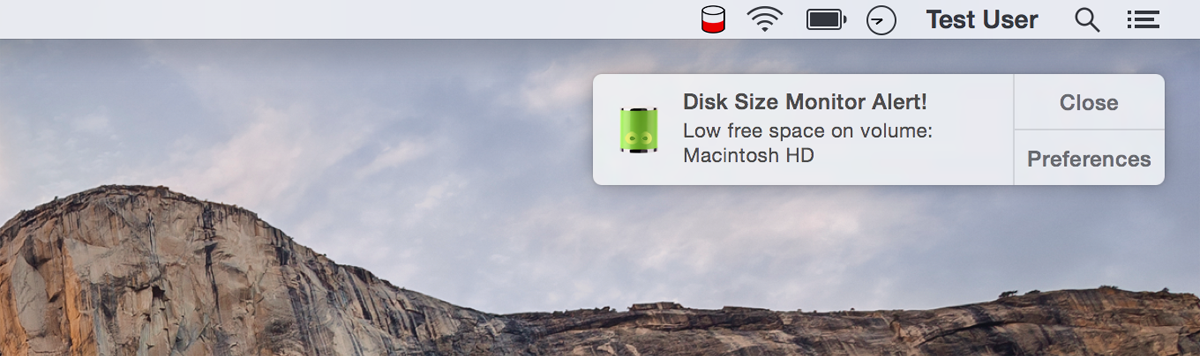
By using the preferences panel you can choose to receive a notification when your disk(s) runs low of free disk space. You can further control how notifications are displayed via the Mac Notification Center settings (to be found at "System Preferences... | Notifications" and then scroll down till you find the Disk Size Monitor app).
Please note that, to avoid unnecessary notifications, a notification is only sent when needed. Thanks to an intelligent logic, notifications are sent within intervals of days of hours after each other based on the percentage of free space still left.
Therefore you will never get annoyed or spammed with unnecessary notifications!
Eventually you can go to the Preferences panel from the notification to adjust the threshold limit.
Setting preferences
The first time the application is started it will show automatically the preferences panel so that you can specify a disk to be checked. You can change this later on at any time by simply choosing the Preferences option from the application's menu.
Once a drive has been selected you will be asked to specify a threshold for your maximum allowed free disk space. When the threshold is reached you wil get notified and the disk icon on the status bar will turn red.
You can choose up to three disks to monitor. Please note that if you use the "Show Percentage" or "Show Free Memory" options from the application menu, the information displayed on the menubar is the one of the disk specified as preferred.
Menubar Icons
Legend of the possible icons appearing on the Mac menubar.
![]() Free space above choosen threshold for selected disk
Free space above choosen threshold for selected disk
![]() Free space below choosen threshold for selected disk
Free space below choosen threshold for selected disk
![]() A circle on top of the disk icon represents the preferred disk, if any
A circle on top of the disk icon represents the preferred disk, if any
![]() The selected disk is currecntly not available/reachable
The selected disk is currecntly not available/reachable
List of mounted volumes
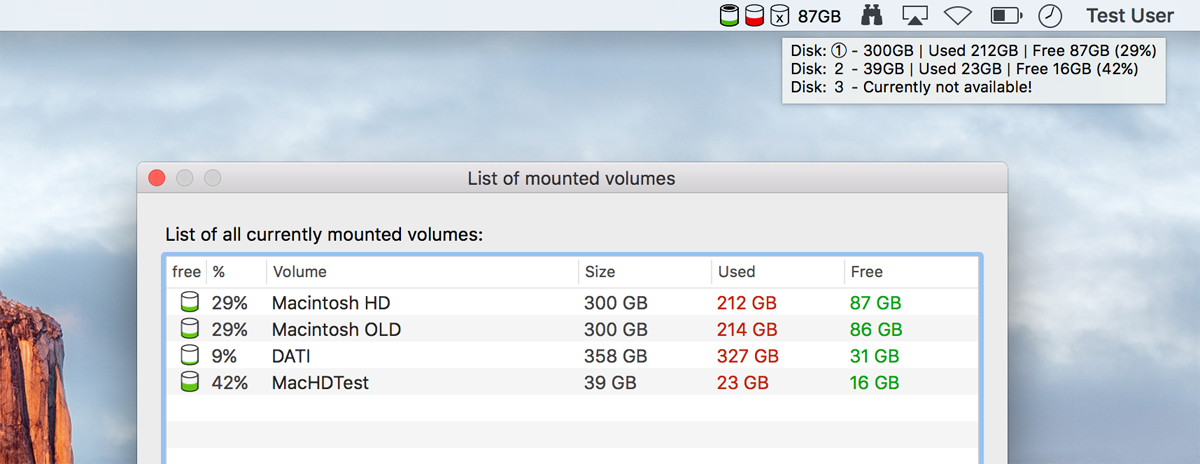
Using this option from the application menu it will show all available mounted volumes on your Mac. You may use this option to check the size and free space of all your disks.
Share it on:
