 |
Got a 4.5 star rating! Read the review from softpedia.com
|
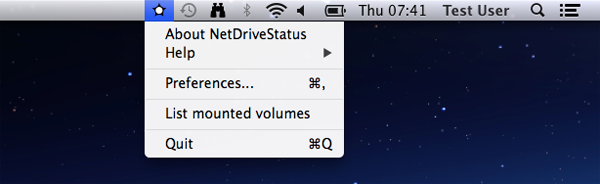
Net Drive Status app is light utility that runs in the background on the Mac OS X status bar and visually report the availability of a specified network drive location. If the network drive is available a green icon is displayed, otherwise a red icon will be shown.
Handy if you need immediate feedback whether your network drive or even USB drive is properly accessible. This prevents problem when launching your favorites application if your external resource is not available.
Features
- immediate visual feedback of network drive availability
- folder watcher: can also be used to check USB drives as well as local files on your Mac
- you can set the application to start at login via the Preferences panel
- option to send a Notification when the location becomes unavailable
- show mounted volumes as your Mac OS see them
- zero energy impact
The semaphore icon system

A non-intrusive icon will be shown on your Mac status bar. The color of the icon will reflect the status of your network drive:
 The network drive is available.
The network drive is available.
 No network drive path has been specified yet.
No network drive path has been specified yet.
 The specified network drive is not accessible.
The specified network drive is not accessible.
 The application menu is shown.
The application menu is shown.
Please allow a delay of about max. 5 seconds before the icon actually changes color.
Using Mac Notifications
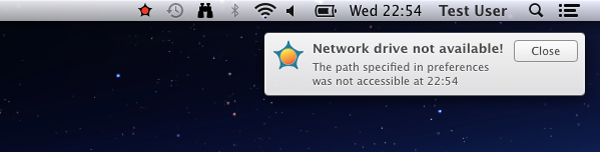
By using the preferences panel you can choose to receive a notification when the specified drive is not available. You can further control how notifications are displayed via the Mac Notification Center settings (to be found at "System Preferences... | Notifications" and then scroll down till you find the Net Drive Status app.
Please note that, to avoid unnecessary notifications, a notification is only sent when the drive is not available for a longer period of time.
On the notification message the time when the drive was not available is also shown, this will help you recognize notifications that refers to a past event.
iTunes library on an external drive
Net Drive Status can best used in combination with an iTunes library which resides on a network volume, therefore preventing iTunes from changing (reset) to the default library location when your shared drive is not available. Simply by not starting iTunes when the icon on the status bar is red (network share not available). Or by quitting iTunes if the status bar icon turns red while iTunes was running.
When the iTunes library is on a Time Capsule, the application will also properly recognize the known issue with changing the name of a Time Capsule data folder to "data-1", making it unreachable by iTunes.
Tip: add your external network drive as a startup Login Item, then at login your iTunes library will be automatically connected. Go to System Preferences, Users & Groups, Login Items tab.
List of mounted volumes
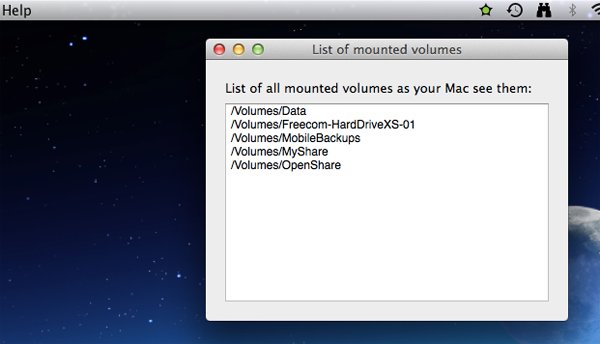
Using this option from the application menu it will show all available mounted volumes on your Mac. You may use this option to verify under which name a volume is mounted (i.e. when the Time Capsule temporary use "data-1" as a mounted volume while you still see "data" on your Finder).
Setting preferences
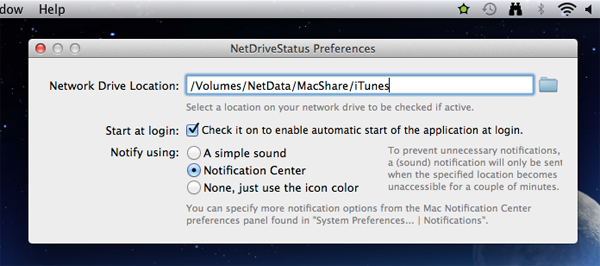
The first time the application is started it will show automatically the preferences panel so that you can specify the location of the network drive to be checked. You can change this later on at any time by simply choosing the Preferences option from the application's menu.
You can also specify whether you want the application to start automatically at login. And whether to receive a notification when the specified path is not available.
Of course you are not limited to network drives, based on your needs you are free to choose a file location or USB connected drive as well.
Share it on:
